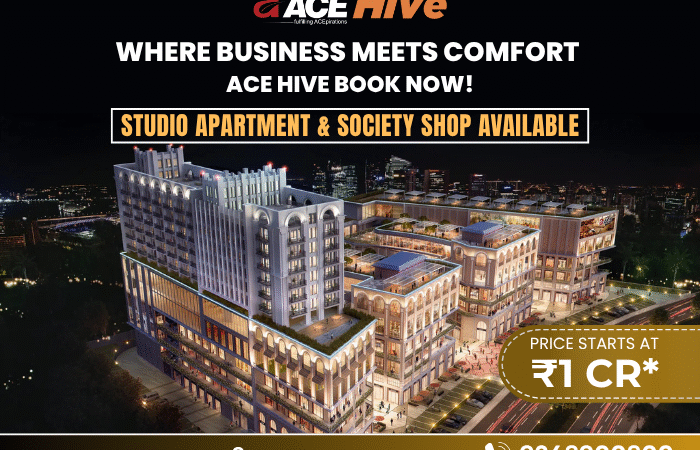QuickBooks for property management tutorial 2024
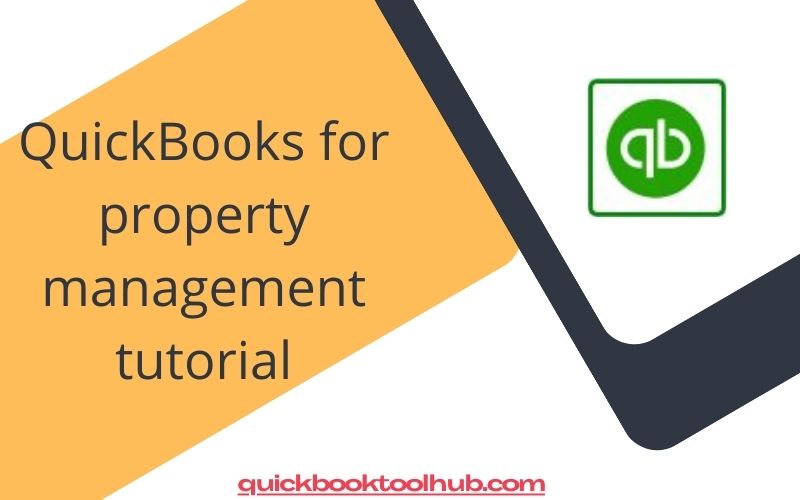
Property management is not child’s play. From accounting for the rent paid by the tenants to handling the costs of maintenance, the property manager has a lot of daily duties. QuickBooks tool hub is one of the most popular financial management software that automates most of these tasks. In this tutorial, you are going to learn how to use QuickBooks for property management and fasten your processes. How to Use QuickBooks for Property Management Tutorial
Setting Up QuickBooks for Property Management
Selecting the Right Version
QuickBooks is available in three different versions: Online, Desktop, and Self-Employed. Of the three the most frequently used for property management would either be QuickBooks Online or the QuickBooks Desktop Premier version. Access to QuickBooks Online is reasonably accessible from anywhere while the QuickBooks Desktop Premier is more cumbersome and customized for property management.
Set Up a New Company File
After you have chosen your edition, you can now move on to setting up a new company file this way:
QuickBooks Online: You will sign in and then click “Create a new company.”
QuickBooks Desktop: You will open QuickBooks and then click “Create a new company.”
You will now be step-by-step with the online instructions as you fill out the details about your business. You will be required to identify your business name and the nature of your business. For property management purposes, you might want to select “Service Business” or something comparable.
Chart of Accounts Setup
Definition of Accounts
There needs to be an organized chart of accounts. It organizes all your business activities and thus allows for easier reporting.
Setup accounts for the following:
- Under Income
- Rental Income
- Late Fees
- Other Income
- Under Expenses
- Repairs and Maintenance
- Property Management Fees
- Utilities
- Property Taxes
- Under Assets
- Bank Accounts
- Accounts Receivable
- Under Liabilities
- Loans Payable
- Security Deposits
- Setup Classes or Locations
Monitoring properties separately by class or location:
Classes: Good for monitoring classes of properties or units. Create classes at “Settings” > “All Lists” > “Classes”.
Locations: Suitable if you have several properties. You can find this at “Settings” > “All Lists” > “Locations.”
Managing Tenants and Lease Agreements
Tenant as Customers
In QuickBooks, tenants are types of customers. How to create them:
- Go to “Sales” > “Customers” > “New Customer.”
- Enter the tenant’s name and contact information.
- Add other necessary information, such as when the lease starts and ends, in “Notes” to access easily.
Creating and Tracking Lease Agreements
Though the Quickbooks Online Dashboard does not directly handle lease agreements, you can be well aware using notes and documents. For detailed lease management, consider integrating with any property management tool that syncs with QuickBooks.
Accounting for Transactions
Rent Payments
- Rental Payment Accounting
- Rent will be accounted for by recording rent payments in the company as follows:
- QuickBooks Online: “> “Invoices” > “Create Invoice” for rent charges. Record a payment by going to “+ New” > “Receive Payment” and using the name of the tenant.
- QuickBooks Desktop In the Customer menu, select “Create Sales Receipts”.
Expense Tracking
Track property-related expenses by:
QuickBooks Online: Go to “> “Vendors” > “New Expense” to input bills and payments.
QuickBooks Desktop: Go to “Banking” > “Write Checks” or “Enter Bills” to record expenses.
Managing Security Deposits
Security deposits should be maintained in trust and accounted for separately. To set up for this kind of deposit, set up the following liability account:
QuickBooks Online/Desktop: Go to the “Accounting” menu, and click “Chart of Accounts.” Click “New,” then select “Liability.” Name it “Security Deposits.”
Record: Deposits collected and refunds issued in this account to ensure proper accounting.
Preparing Reports
Other reports to be used in analyzing your property management performance. Important reports to run:
Income and Expense Reports
Run one or several of the following reports depending on your preferences in terms of reporting financial performance:
QuickBooks Online: On the left menu bar, click “Reports,” then click “Profit and Loss” or “Expenses by Vendor.”
QuickBooks Desktop: Under “Reports,” click “Company & Financial,” then “Profit & Loss.”
Rent Roll Report
This report will show how much each tenant owes in rent. Since there is no such thing as a traditional rent roll report in QuickBooks, you can always have one prepared, either by creating it yourself or by using an integration offered by the third-party software.
Balance Sheet
Inventory any assets, liabilities, and equity:
- QuickBooks Online: Choose “Reports,” then select “Balance Sheet.”
- QuickBooks Desktop: Choose “Reports” then “Company & Financial,” then click on “Balance Sheet.”
Automating and Integrating
Recurring Transactions Automation
Save some time by automating frequent transactions:
QuickBooks Online/Desktop: “Quick Add” > “Recurring Transactions” and recurring invoices for rent or bills.
Integrate with Property Management Software
To extend the functionality even further, integrate QuickBooks with property management software, such as Buildium or AppFolio. These integrations can automatically transfer data between the two platforms, making manual entry cut down on error-prone mistakes.
Keep Records Accurate
Balancing Accounts Regularly
Make Sure Your Checking Account is Reconciled Regularly to Ensure Accuracy
QuickBooks Online/Desktop: Click under “Accounting” then “Reconcile” to reconcile ledger transactions to the bank statements.
Backup Your Data
- Losing information can be avoided when you back your data regularly.
- QuickBooks Online: Your data will back up automatically.
- QuickBooks Desktop: You’ll be required to backup by selecting “Back Up Company” on the menu “File.”
Conclusion
QuickBooks is very efficient in managing properties through organizing all financial activities involved, budgeting expenses, and handling income. If you only set up your chart of accounts accordingly, record the transactions correctly, and generate reports that make much sense, then you will not doubt that property management will be truly efficient and organized. Equipped with what QuickBooks offers you, you are better equipped to face the complexities of property management.
( Click here )